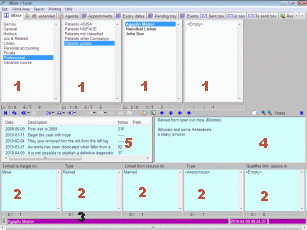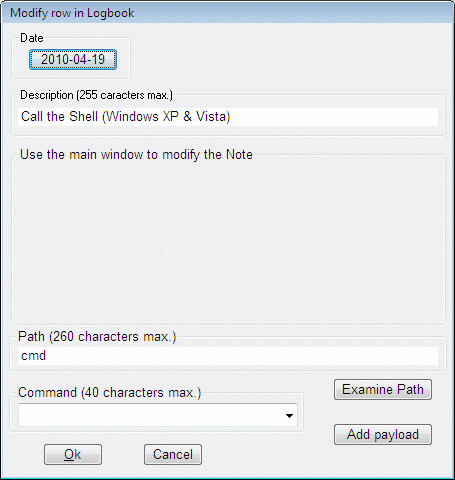Logger
§1 Introduction
The logger [1] is certainly one of the most useful and with best functionality of the integrating in the dBase; in the paragraph components of an item, you can find a general description of this item that, among the description and other auxiliary fields, accompanies each item of the Zator's dBase. In this section we shall confine ourselves to describe the mechanics of their operation and the options available to maintain it.
|
The contents of the logger is shown in the window 5 of the dBase screen; this content generally corresponds to the item that has focused on the top window (1) which is active (its members are in bold), but remember that it is not always necessarily so. This is a multi-use window, so that the data shown can also belong to the selected item in one of the lower windows of links (2) or from an item of the results window.
Note:
In general, the view changes in Zator are extremely agile and fast. A
simple click in
certain areas of the screen will refresh it with new information whose origin is
completely different from before. Initially you may feel somewhat disoriented and
confused regarding the paternity of the data displayed in certain areas of the
screen, but after a few sessions you will have acquired the necessary reflexes.
Anyway, remember that in case of doubt about if the data presented are
really the origin you supposed, just a mouse click on the origin is enough to be sure.
Sometimes we use here the term item, rather than line, to refer to one of the
rows of the Log. Therefore we not refer to the atoms of the dBase, entities that would
be of a higher order, which contain the Logger and all their rows.
§2 Maintenance
The operations of maintaining the log are controlled by the menu that is obtained by pressing the right mouse button on the window 5. This menu includes some navigation options that do not require review by obvious; others relate to the Maintenance of Links and their meanings is set forth in the corresponding section. That related to maintenance of the log itself are the following [2]:
- This row
- Modify
- Delete payload
- Delete row
- Create new row in this logbook
- Select this Row to move
- Move to this logbook the selected Row
- Select ALL these Rows to move
- Move to this logbook the selected Rows
- Delete all this Logbook
- Execute this command
- Set commands
In addition to the above options from the context menu, some options also can be controlled using the keyboard, but for this is necessary that the logger has focus:
- The cursor keys



 allow browse lines; up/down the cursor who indicates the current line with
allow browse lines; up/down the cursor who indicates the current line with 
 ;
make scroll left
;
make scroll left  or right
or right  .
. - [Home] and [End] positioned immediately in the first/last line.
- [Insert] Create a new line.
- [Del] Delete the current line
- [Alt]+[M] Modify the current line.
Remember that in any case, the Log belongs to some item of the dBase
of the work area connected at
the time, whose nickname is displayed in the title of the dBase window.
§3 Creating and modifying
|
When selecting any of these options, is obtained the window shown in Figure 2, which can be defined/modified the various elements: Date; Description; Note (*); Path and Command, which make up an element (row) of the log, and that has been described briefly in Components of an item.
Note: as we will see, the Payload field is managed
indirectly
(*) The amendment to the Note field of logbook lines, you should use the context menu of the window note
(4)
The use and functionality of each of these elements are those already mentioned, but we must point out that, if necessary, the button Examine Path opens a window in which you can browse through directories and files on the system to select an address directly. Similarly, the button Add payload provides a browser with which is possible to select any object (file) that want to include in this cell of the row.
You can write directly any executable content in the window Command, but clicking on the far right, it displays a menu with the content of the titles of the commands defined in the Commands catalog of the actual work area.
§4 Delete
Note that the menu offers three delete options:
- Delete row
- Delete payload
- Delete all the Logbook
The option to Delete row erases the line indicated by the cursor along with all its
components, including the Note field and the potential payload.
The option Delete payload clears this component maintaining the remainder. Note that these contents can be relatively large binary files, whose size can have a significant influence on the total size of the corresponding dBase (file zDB1). This option allows remove it if necessary, but remember that the dBase Zator not automatically restores the space of deleted items, unless you use the utility Regenerate & Compact.
The option Delete all the logbook erases the entire contents of the log of the corresponding item of dBase.
Remember that the logger lines can be in turn sources and targets of links. So, their elimination will also affect the links that may be involved in, so that such links will be removed equally (it refer to vectors whose source and/or target no longer exists).
§5 Moving Logger rows
Any row of a log can be cut and pasted into any other log. We call move the row to this process, and can be done with a couple of options
- Select this row to move
- Move to this log the selected row
In principle, the second option is not available until it has been selected to move any
line. The
process is as follows: select line with to move by pressing the right mouse
button on it and selecting the Select this row to move.
Then we moved to the element destination and again invoking the contextual menu
on its log (zone 5), this time
selecting the second option, Move to this log the selected row which by
then will be available in the menu. The process is very simple, but remember
that this movement can only take place to another log (it is not possible to
pass a logger line to a main window or vice versa), neither can be done between logs
of different work areas.
Note that a similar procedure is used when the subjec to move are all the rows.
§6 Defining commands
Although it appears as an option in the logger context menu, in reality this option leads directly
to the configuration option called Commands catalog. The fact that this utility also has an entry point
here is because
the executable field of the creation/modification options §
3 ![]() concerns to this catalog, so may be of utility to access from the log to the maintenance
of that catalog.
concerns to this catalog, so may be of utility to access from the log to the maintenance
of that catalog.
Note: in order to make changes in the catalog of commands, is required at least super user privileges.
§7 Browsing
The inspection of the contents of the log is the usual Windows applications. Is possible a displacement (scroll) horizontal/vertical with the corresponding bars, to inspect hidden elements. Title bars can be resized, so that you can drag its end with the mouse to be widened. At the same time, successively clicking with the mouse on the title of any column, the rows are arranged according to the direct/inverse alphabetical content of the selected column.
Recall (Redistributing the standard view) that the logger window can be resized by dragging its lower and right edges.
Giving focus to any logger row by moving the cursor with the mouse or arrow keys, cause that the lower windows (2) pass to display their links, while the window 4 pass to show the content of the Note field of the selected line.
Note: we have previously pointed out that the logger lines can be origin and destination of links to any other element of dBase, but they can not be used as qualifier (type) of a link. Consequently, the windows Linked with/Type and Linked from/Type can display any content, but the window Qualify link should appear always empty (in this context).
§8 Run commands
Aside from its intrinsic capacity to contain any orderly collection of data, the most interesting feature of the log appears when you double-click on one of its lines. This event triggers a mechanism whose outcome depends on the presence of some content in the fields Load, Executable and Path of the line involved. The underlying idea is the execution of a shell command or the invocation of any executable, either directly or through the request for opening and application whose file type is recognized by the System (a registered type). The table below shows a pattern of this behavior. The signs used have the following meanings: N = not exist/undefined; Y = yes defined/contains value.
| Direction | Executable | Load | Action |
| N | N | N | No action |
| N | N | Y | Extract load and execute on demand |
| Y | N | N | Open the file contained in the address (cam be an URL) |
| Y | N | Y | Extract load to file indicated in the address |
| N | Y | N | Invoking executable |
| N | Y | Y | Extract to a temporal file. Invoke execution on it |
| Y | Y | N | Invoking executable using the address as an argument |
| Y | Y | Y | Extract load to address. Invoke execution of that file |
To fully understand the meaning and secrets of operation of this option, the advice is to use the
examples contained in the setup program (in the log of the item Demos
![]() Some commands);
explore how where defined the elements of each line; inspect in his case, the
definition used to the executable (use for this purpose the option "Set
commands" § 5
Some commands);
explore how where defined the elements of each line; inspect in his case, the
definition used to the executable (use for this purpose the option "Set
commands" § 5 ![]() of the context menu -as super user-); double-click to invoke the execution, and compare the
action/result obtained with the guides in the preceding table [3].
of the context menu -as super user-); double-click to invoke the execution, and compare the
action/result obtained with the guides in the preceding table [3].
In the field eDir of the extended data (by pressing ![]() ) in the sheet of Zator Systems (in Demos
) in the sheet of Zator Systems (in Demos ![]() Directory), you will find a similar example applied to this area, which also
provides certain actions that can
be achieved by double-clicking on their lines (have similar features, although more
limited, that the ones in the logger).
Directory), you will find a similar example applied to this area, which also
provides certain actions that can
be achieved by double-clicking on their lines (have similar features, although more
limited, that the ones in the logger).
Related items:
[1] The name responds to the idea that this area is especially suited to save log of the event of any kind. Something that reminds the use of the traditional navy logbook.
[2] The relationship displays the options available in the best case (where it has been clicked on a existing line). Clearly, if there is not a previous item, or the log is empty, some options may be disabled. For example, to modify, select to move, and so on.
[3] If you plan to use these options, we assume that your knowledge of the mechanics of running computers, particularly Shell orders, is higher than the mere beginner (who just knows click the mouse where indicated).