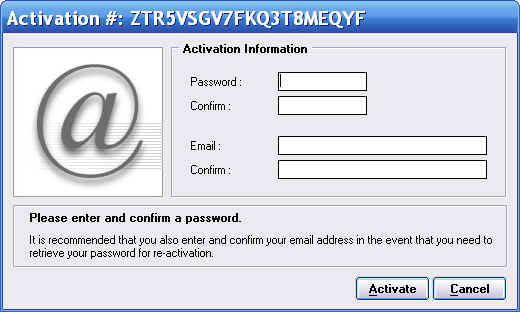Help
§1 The Help option from the menu bar of the main window includes:
-
Status. Utilities to manage the license in the registered versions (see below).
-
User's guide Start the default browser with the main page of this online manual.
-
About Zator
 The usual copyright notes, gratitude, and other data and addresses of
interest.
The usual copyright notes, gratitude, and other data and addresses of
interest.
§2 Status
The options in this section let to know the registration state of the application, as well as register and manage the license. The use of these options is shown below, but remember that except for the first (Check Register Status) to access the other options are needed super user privileges. Also note that depending on the state of the system, some options may appear momentarily disabled. For example, the Register option will be disabled if the application has been previously registered. Moreover these options are not needed for the routinely use of Zator.
§2.1 Previous concepts
OrganiZATOR exists in two versions, which we call standard (free) and registered. Currently both versions have identical functionality, allowing unlimited and freely manage their databases. The only difference is that the standard version has two limitations:
-
The maximum size of the dBase file (zDB1) is 4 Mbytes.
-
The maximum total records in dBase are 10.000.
These limits are independent to each dBase used [1]. Once you reach that limit (or at any time), there are two options:
-
Acquiring the registered version to remove the constraints (the actual data remains untouched).
-
Continue using indefinitely the standard version in read-only mode; without possibility of adding or modify data [2].
OrganiZATOR
uses an advanced licensing system designed to provide maximum security and ease
to the user. Having purchased the license, the process of registering the
application is completely anonymous, without requiring more data than what is
strictly necessary to facilitate the management of its license. The process is
reduced to enter the activation code that has received by email from the financial broker (who made the
electronic transaction in your credit card) along with a password of your
choice and an email address. The process requires a
momentary connection to the Internet, so that the activation code; your key and
email address are linked and stored in our licenses server. From that point, you
can use freely the registered version, with no further necessity of connection to the
Internet by Zator.
As usual, each license authorizing the use of the application in a single machine, although it not need to be the same forever; you can pass the license if you change to a new computer equipment, or may request to the server a new activation in case any incidence. For example, if you have to reformat your disk completely. For this, the only you need is to keep your email address and the activation code, as you can even request that we remember your password if you have forgotten it.
Note: This facility for the transfer of the license requires that both the activation code as your password will be treated as confidential and are not known by others, because if someone has access to them and transferred the license to his computer, it will appear as a new rightful owner and the installation in the original equipment will be considered invalid [4].
§2.2 Check register status
It presents a window with information on the status of registration of the application -Registered/Unregistered-. Remember that the under the mentioned limits, both versions are indistinguishable in practice.
§2.3 Registering OrganiZATOR
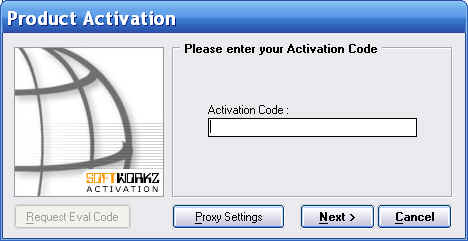
Figure 1. |
|
|
Figure 2 |
This is the option used to register the application when receive the activation code after your purchase [3]. By selecting this option appears window as in Figure 1, in which you should paste the activation code that has copied previously from the email received.
Then a second window allows you to enter a password of your choice and an email address. Remind enter a valid email address, preferably the same that provided to the financial broker when you purchase the license. Otherwise you can not receive information from the license server in the event of loss of activation code or forget the password chosen in your first activation.
Note: If you already have a valid connection to the Internet, the activation process will run smoothly after entering the before data, but in case of problems with the connection. For example, because your uses a specific gateway (Proxy), the button Proxy Settings allows set the proper parameters for the connection (see your network administrator about it).
 The operation requires: super
user level; Internet connection; a version not already registered (a standard version).
The operation requires: super
user level; Internet connection; a version not already registered (a standard version).
§2.4 Requesting current password to the server
This option allows you to request to the license server the password you used when registered your license (see above). There appears a window in which you must enter the activation code. Once submitted your request, you will receive an email with the data requested.
In the event that the application is already registered, the corresponding box appears filled with the activation code, so that you only have to press the Ok key. Otherwise you must use the code received when acquiring the license.
 The
transaction requires super user level and Internet connection.
The
transaction requires super user level and Internet connection.
§2.5 Deactivate license (back license to the server)
This option is the easiest and most convenient way to transfer your license from one computer to another. When selecting it, appears a window in which you must introduce your current password (see previous points). Then, once accepted the process, the license is disabled in the current system, and stay available to be relocated to the same or another computer of your choice.
Note: The license remains indefinitely at your disposal in the License Server until you decide to reinstall it again.
 The operation requires: super
user level; Internet connection; a registered version (an activated license).
The operation requires: super
user level; Internet connection; a registered version (an activated license).
§2.6 Reactivate (retrieve license from the server)
This option is complementary to the previous one, allowing you to install or reinstall the license on any computer. A dialog box appears in which you must enter the following data: Activation Code who received when bought the license (see § 2.3), the current password (see § 2.3 and §2.4), and a new password that has not been used before for your license. Once accepted the process, the application is registered and turned on the actual machine, and the license server identify any installation registered in an earlier system as invalid.
 The
operation requires: super user level; Internet connection; an unregistered
version (standard version).
The
operation requires: super user level; Internet connection; an unregistered
version (standard version).
§3 About Zator
Show a window with the usual copyright notes and other data and addresses of interest.
Note that the dBase version and usage info corresponds to the dBase actually connected to the initial (main) zone.
[1] I.e., the Standard version allows unrestricted use in an unlimited number of dBases kept below the mentioned limits. Once you reach any of the limits in some dBase, the restriction only reach the concerned dBase.
[2] That is the mode of operation that we call guest. This option is also present in the registered version, when we want that certain users not be able to alter the content of the dBase but see it.
[3] The activation code is generated automatically by the licenses server at the request of the financial broker and sent to it, which in turn sends it to you once the transaction is approved. The process is virtually instant 24x7, so that moments after making your purchase may enjoy of the registered version.
[4] In turn, the ability to uninstall and reinstall is subject to certain limitations in terms of their frequency; it is allowed a maximum of 5 reactivations in a period of 30 days. Having reached this limit, the ability to reactivate is frozen for a period of 15 days.